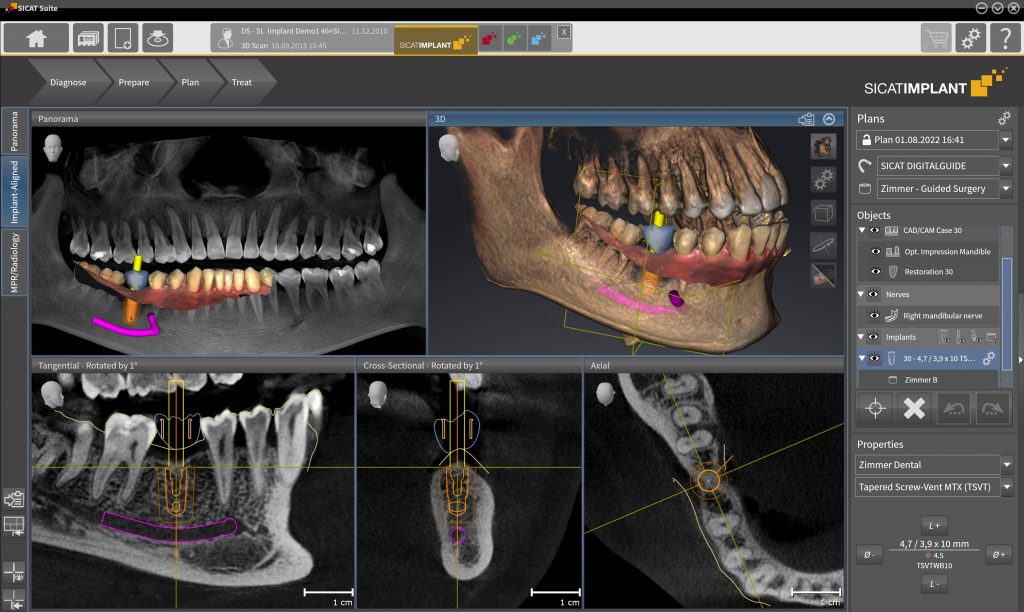SICAT Implant – Implant Planning, Drill Sleeve Selection and Surgical Guide Order Process
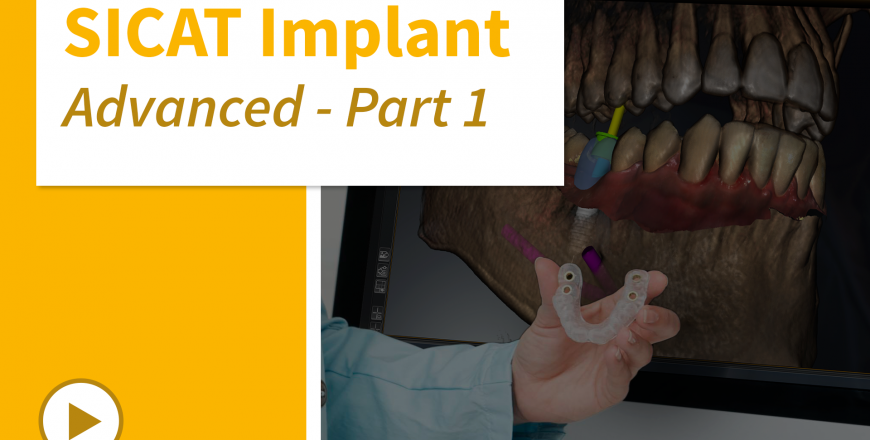
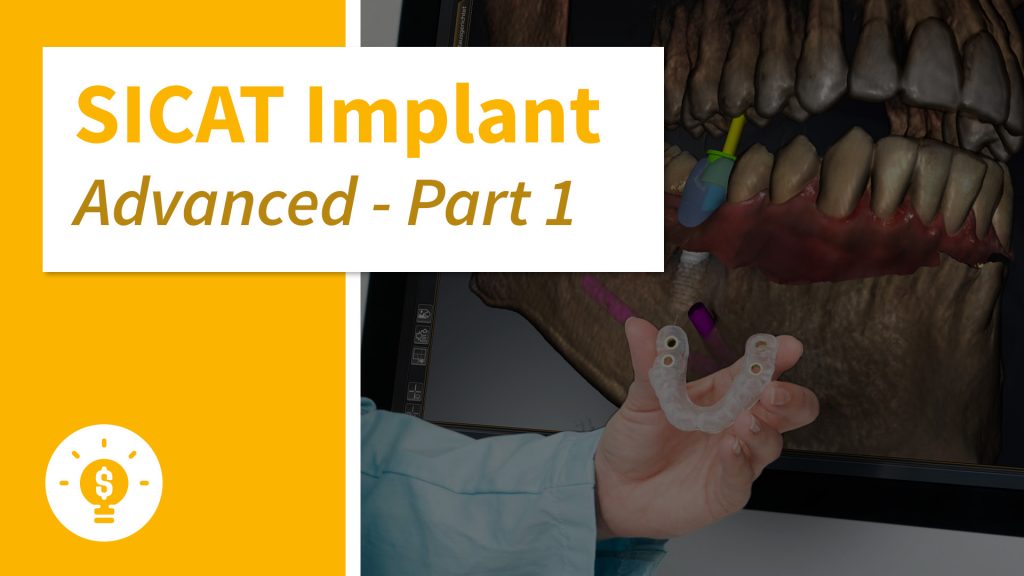
Learn in this course how 3D implant planning works in an intuitive workflow – from diagnosis to implant planning and clinical implementation with SICAT surgical guides.
Experience the planning software for single-tooth and multiple restorations and benefit from a comprehensive database of more than 13,000 implants, abutments and sleeve systems.
After creating the CBCT scan, you can immediately show your planning to the patient and explain for example why augmentation is necessary, why the bone is not sufficient or why guided implant placement could be much safer.
Finally, learn how to choose the right sleeve among all available drill sleeves that fits the patient situation and supports your surgical requirements, which is of special relevance for a customized surgical guide.
Contents
- How to plan implants
- How to use the implant-aligned view
- How to import CAD CAM data
- How to place implants with CAD CAM Data imported
- How to select different drill sleeves
- How to order SICAT surgical guides
Target Group
Dentists who have previous experience with 3D implant planning software in general or with the SICAT Implant software in particular. Applicable for all those who have already completed the SICAT Implant Basic Course.
Additional information
Last Update: 2022-08-31
-
1Planning implants
How to select implants and how to place them correctly
-
2Using the implant aligned view
How to move implants and use this view for implant planning
-
3Importing CAD-CAM data
How to import optical impressions in different data formats
-
4Planning implants using optical impressions
How to place implants with CAD-CAM Data imported
-
5Selecting drill sleeves
How to choose drill sleeves that ensure a fully guided procedure
-
6Ordering SICAT surgical guides
How to place a SICAT surgical guide order
2. In the new selection area that appears below, select the desired sleeve system.
1. An STL file of your surgical guide design ready for 3D printing,
2. A drilling protocol for all systems for which the implant manufacturer has provided SICAT with an official protocol.
• SICAT Implant V2.0.1 or higher.
• SICAT Implant Database Version V2.0 Update 3 or higher.
The current version of the implant database can be found in the download area on sicat.com in the category Implantology. Here you will also find a Quick Guide for the installation of the implant database update.
1. Please check whether the sleeve type selected in the software corresponds to the sleeve type you have available. If yes, see point 2. If no, please change the sleeve selection accordingly.
2. Please adjust the printer offsets up or down during the order process to achieve the proper result. If necessary, also use the available SICAT Offset reference bodies.